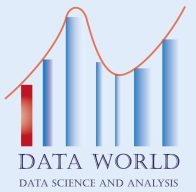Power Query is a powerful tool for manipulating and cleaning data, and it offers various features for managing dates. Here are some essential steps and techniques for handling date formats:
1. Data Type Conversion:
- When you import data into Power Query, ensure that date columns have the correct data type. Sometimes Power Query’s automatic detection gets it wrong, so verify that all columns are correctly recognized as dates.
- To change a specific column into a date format, you have several options:
- Click the data type icon in the column header and select “Date.”
- Select the column, then click Transform > Data Type > Date from the Ribbon.
- Right-click on the column header and choose Change Type > Date.
- You can also modify the applied data type directly in the M code to ensure proper recognition.
2. Extracting Additional Information:
- From a date column, you can extract various details using Power Query functions. These include:
- Year
- Days in the month
- Week of the year
- Day name
- Day of the year
3. Custom Formatting:
- To format dates in a specific way, you can use the Date.ToText function. It accepts a date value and optional parameters for formatting and culture settings.
- Combine Date.ToText with custom format strings to achieve precise and varied date formats in a single line of code.
4. Common Formats:
- If you’re dealing with common formats like DD/MM/YYYY, MM/DD/YYYY, or YYYY-MM-DD, you can easily change the format:
- Import your data into Power Query.
- Select the date column to be formatted.
- Right-click and choose Change Type > Date.
- Select the desired predefined format (e.g., DD/MM/YYYY) and click OK.
Remember, mastering date formatting in Power Query can significantly simplify your data processing tasks. Feel free to explore more advanced scenarios and create custom formats tailored to your needs!
تنسيق التاريخ والوقت Power Query

أداة قوية لمعالجة البيانات وتنظيفها Power Query يعد
كما يوفر ميزات متنوعة لإدارة التواريخ فيما يلي بعض الخطوات والتقنيات الأساسية للتعامل مع تنسيقات التاريخ
تحويل نوع البيانات
Power Query عند استيراد البيانات إلى
تأكد من أن أعمدة التاريخ تحتوي على نوع البيانات الصحيح
Power Query ففي بعض الأحيان يحدث خطأ في الاكتشاف التلقائي لـ
لذا تحقق من أنه تم التعرف على جميع الأعمدة بشكل صحيح كتواريخ
لتغيير عمود معين إلى تنسيق تاريخ لديك عدة خيارات
Date في رأس العمود وحدد Data Type انقر على أيقونة
Date < Data Type< Transform حدد العمود ثم انقر فوق
Date < Change Type انقر بزر الماوس الأيمن على رأس العمود واختر
M يمكنك أيضًا تعديل نوع البيانات المطبق مباشرة في كود
لضمان التعرف الصحيح
استخراج معلومات إضافية
من عمود التاريخ يمكنك استخراج تفاصيل متنوعة
:وتشمل Power Query باستخدام وظائف
Year
Days in the month
Week of the year
Day name
Day of the year
:التنسيق المخصص
لتنسيق التواريخ بطريقة معينة
Date.ToText يمكنك استخدام الدالة
يقبل قيمة التاريخ والمعلمات الاختيارية لإعدادات التنسيق والثقافة
Date.ToText قم بدمج
مع سلاسل التنسيق المخصصة لتحقيق تنسيقات تاريخ دقيقة ومتنوعة في سطر واحد من التعليمات البرمجية
التنسيقات الشائعة
إذا كنت تتعامل مع تنسيقات شائعة مثل
DD/MM/YYYY
MM/DD/YYYY
YYYY-MM-DD
فيمكنك تغيير التنسيق بسهولة
Power Query قم باستيراد بياناتك إلى
حدد عمود التاريخ المراد تنسيقه
Date< Change Type انقر بزر الماوس الأيمن واختر
حدد التنسيق المحدد مسبقًا المطلوب
DD/MM/YYYY : على سبيل المثال
OK وانقر فوق
Power Query تذكر أن إتقان تنسيق التاريخ في
يمكن أن يبسط مهام معالجة البيانات بشكل كبير لا تتردد في استكشاف تقنيات أكثر تقدماً وإنشاء تنسيقات مخصصة تناسب احتياجاتك